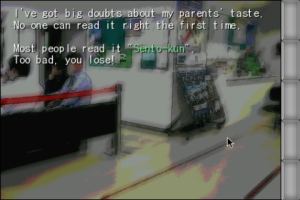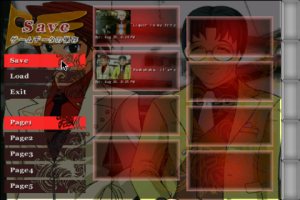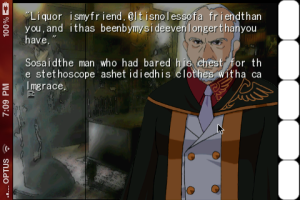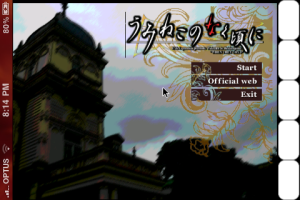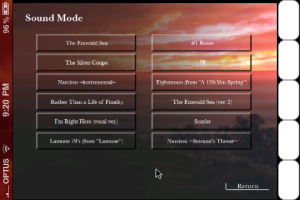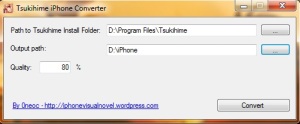Sorry for the very long delay guys, but I have been extremely busy and have been unable to write up a tutorial or work on this until today.
Anyway here is what you need to do to get Umineko working on your device.
What works:
* Game
* Saving
* Red text etc
What doesnt:
* Movies (ie the OPs)
* Back logs is buggy (the spaces are screwed up, but works)
* Some animations (e.g. stuff like the clock, swirling)
You need:
* Jailbroken iPhone / iPod Touch (I have an iPhone 3GS with OS4.0.1 – Should work on older firmwares)
* Umineko no Naku Koro ni, with the latest patch from Witch Hunt (not the installer, but the zipped version)
* ONScripter tools (get them from here: http://onscripter.denpa.mobi/releases/)
* The files that I put together here (umineko-iphone.zip), this includes the onscripter-en binary that I compiled: http://www.mediafire.com/download.php?7c22u1d12urzhi2 or http://ifile.it/noxi8pe/umineko-iphone.zip
These steps are quite brief, if you are not sure about how to do something, try checking out my Tsukihime tutorial from a while back (it’s quite detailed and similar).
1. Create a new folder called “Umineko” somewhere on your computer. Copy every single file from your Umineko installation folder (excluding the .dlls, .exes and the Witch-Hunt patch folder) into it.
2. For all the arc.sar files (i.e. arc.nsa, arc1.nsa …), rename them so that all the numbers after the arc name is incremented by 1. That is, arc.nsa -> arc1.nsa, arc1.nsa -> arc2.nsa etc.
3. Now paste the contents of the patch folder into the Umineko folder, the arc.nsa file should not get overwritten since we have renamed them.
4. Use nsaconv from the ONScripter Tools package to convert the images in all the archives to the right size. It’s a commandline tool, so to use it open up Command Prompt/Terminal, and cd into the directory with the nsaconv binary and type this for each nsa archive in the Umineko folder:
nsaconv -j -q 80 640 422 path_to/Umineko/arc.nsa arc.nsa
(If you’re on Mac/Linux you’ll have to type ./nsaconv instead of just nsaconv)
Replace path_to/Umineko/arc.nsa and arc.nsa with the appropriate values. What this does is converts the original arc.nsa inside the Umineko folder we have and creates a new arc.nsa archive in our current folder (ie the folder with nsaconv.exe).
Update: Or alternatively use this GUI tool (for windows):
http://www.geocities.jp/stm_torm/ons/tool.html
And choose 66% for “Percentage resize:”
After you’ve converted them all, cut and paste the new converted archives and replace the old ones into the Umineko folder.
5. Copy the Umineko folder onto your iDevice, so that its path is “/User/Media/ons/Umineko”.
6. Now copy the Umineko.app folder from umineko-iphone.zip into /Applications/Umineko.app.
7. Chmod /Applications/Umineko.app/onscripter to 755. Chmod the entire folder recursively “/User/Media/ons/Umineko” to 777.
8. Respring, look for the new Umineko icon, and play.
You can follow this tutorial for EP6 too, although you’ll have to change around stuff in the Umineko.app folder and rename things to like UminekoEP6.app etc.
If you encounter any problems, just post a comment below and I’ll do my best to help you. As I was writing this I was also doing the steps myself to ensure that everything works.
Extra notes (important):
If you encounter any graphic problems that are the result of the nsa converter, or if you find the quality of the converted images to be too low, you can use “nsaconv 640 422 path_to/Umineko/arc.nsa arc.nsa” instead, although this adds quite a bit of size.
There is a problem with one of the BGM filenames (ロウソクたちが踊る.ogg) that causes the game to crash. To get around this, rename it to something like BGM1.ogg. After this you’ll have to extract 0.txt from nscript.dat using nscdec (from ONScripter Tools), and replace all instances of that filename with BGM1.ogg. Copy 0.txt into User/media/ons/Umineko and delete the old nscript.dat (make a backup somewhere though).
I’m not sure if there are any more filenames that cause this problem, but you can do the same thing for them (and I don’t think it is all Japanese filenames, just some). Update: “犯行の予告状読み上げ(ラック眼力).ogg” also causes the game to crash.
If it does not run
If the game crashes (and you do not see a set of buttons on the side before it does), and you have followed all the instructions correctly, then you are probably on OS 3.x or older. Try to chmod the folders recursively to 755, and if they still don’t work try this:
(Adapted from my Tsukihime Tutorial)
Open up MobileTerminal or ssh into your device and use these commands:
su root
(type in your password when it asks for it – again “alpine” by default)
apt-get install ldid
ldid -S /Applications/Umineko.app/onscripter
sysctl -w security.mac.proc_enforce=0 security.mac.vnode_enforce=0
chown -R root:admin /Applications/Umineko.app